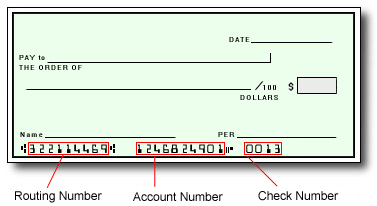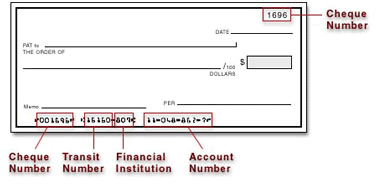Bedandbreakfast.eu Pay will create a/an Bedandbreakfast.eu Pay account on your behalf. Once created, an email will be sent to you with a link you can use to begin the activation process.
If you have been notified by Bedandbreakfast.eu Pay that your first payment has been sent but have not received an activation email, click here.
If you have any questions about creating a Payment Portal, please visit Bedandbreakfast.eu Pay Help Center or contact Bedandbreakfast.eu Pay for support.